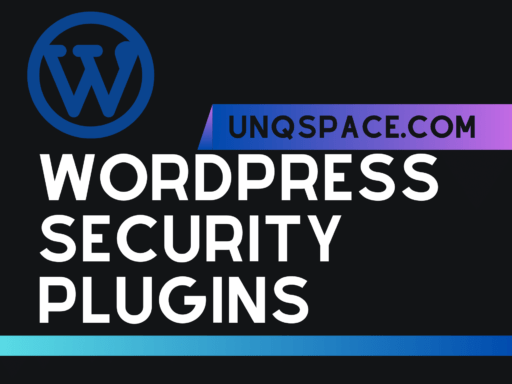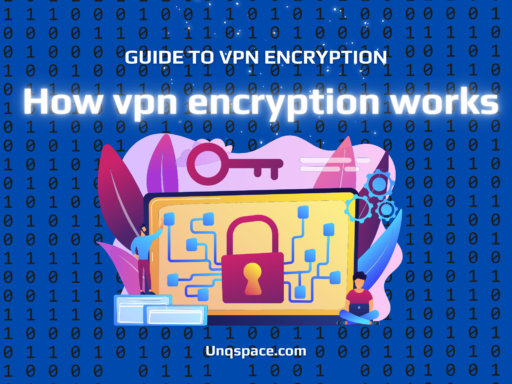Creating a visually stunning and user-friendly website is a critical factor in establishing a strong online presence. Fortunately, with design tools like Canva and robust platforms like WordPress, you can create and manage your website with ease. In this guide, we will walk you through the process of designing a website on Canva and uploading it to WordPress. So let’s dive in!
Introduction
Canva is an intuitive design tool that allows you to create beautiful designs without extensive graphic design skills. It’s a great tool for designing websites thanks to its vast template library and easy-to-use interface. With Canva, you have the flexibility to customize your website’s appearance to align with your brand identity. WordPress, on the other hand, is a versatile platform that enables you to build and manage your website efficiently. You can choose from a wide range of themes and plugins to enhance the functionality and aesthetics of your website. By combining these two powerful tools, you can create a unique and professional-looking website that captures the essence of your brand.
Step 1: Setting up Canva and WordPress accounts
Before beginning, you’ll need to set up accounts on both Canva and WordPress. Creating a Canva account is simple and offers both free and paid plans. While the free plan is sufficient for basic needs, consider upgrading to Canva Pro if you require more advanced features. Similarly, WordPress also offers free and premium plans. For a professional website, you might find a premium plan more suitable as it provides access to additional themes, customization options, and support.
After setting up your accounts, you’ll need to install necessary plugins and tools on WordPress that will allow you to import the Canva design seamlessly. These plugins streamline the process and ensure that your design is displayed correctly on your WordPress website.
Step 2: Designing the website on Canva
Canva offers a wide range of professionally designed website templates to kickstart your design process. Browse through the template library and choose one that aligns with your brand and vision. Once you’ve selected a template, you can start customizing it to match your preferences. Modify the text, colors, images, fonts, and much more to create a unique look for your website. Remember to keep the design visually pleasing and easy to navigate, as user experience plays a crucial role in the success of your website.
Step 3: Exporting the design from Canva
Once you are satisfied with your design, it’s time to export it from Canva. Canva provides several formats for export, but for websites, the recommended format is PDF. This format ensures that all design elements are preserved and properly aligned. Before exporting, double-check that everything looks as intended and that all text and images are visible and aligned correctly. If you have used any images or assets in your design, export those separately in high resolution to maintain their quality.
Step 4: Importing the design to WordPress
With your design ready, it’s time to upload it to WordPress. Navigate to your WordPress dashboard and locate the option to upload your design files. Depending on the plugins and tools you’ve installed, the process may vary slightly. Follow the instructions provided by the plugins to import and display your Canva design properly. Once you’ve uploaded the design, you’ll need to assign it to the appropriate pages and configure the necessary settings to ensure that your website reflects your design choices accurately.
Step 5: Finalizing and publishing the website on WordPress
Before you hit the publish button, it’s crucial to thoroughly test your website to ensure its functionality and responsiveness. Check how your design adapts to different devices and browsers, and make any necessary adjustments to optimize the user experience. Additionally, pay attention to SEO and performance optimization to ensure that your website ranks well in search engines and provides a seamless browsing experience for your visitors.
Common Challenges and Mistakes
While the process of designing a website on Canva and uploading it to WordPress is generally straightforward, there are some common challenges and mistakes that you should be aware of. Choosing the wrong Canva template can result in a design that doesn’t align with your brand or purpose, so take the time to select a template that best fits your needs. When exporting your design from Canva, always ensure that you choose the correct format, such as PDF, to maintain optimal quality. During the import process in WordPress, it’s important to be careful and double-check that the design is imported correctly, avoiding any misplacement or errors that could affect the overall appearance of your website.
Additional Resources and References
To further assist you on this journey, here are some additional resources that you can explore:
Canva Tutorials: Learn more about Canva’s features and get tips on designing websites.
WordPress Guides: Access WordPress guides and tutorials to enhance your understanding of the platform.
Recommendations for WordPress plugins: Consider using Elementor, SiteOrigin, or Beaver Builder for additional customization options and enhanced functionality.
Tips for designing websites on Canva: Check out Canva’s Design School for guidance and inspiration.
Troubleshooting guides for common WordPress issues: Visit the WordPress Support page for assistance in resolving common challenges.
Conclusion
Congratulations! Now you know how to upload a Canva-designed website to WordPress. Remember that practice makes perfect, so don’t be discouraged if it takes a few tries to get everything exactly as you envisioned. The key to a successful website is not only how it looks but also how it functions. So, make sure your website is as user-friendly as it is visually appealing. Happy designing!